
If you want to know how to activate Windows Hello on Windows 11, read this post. If you want to avoid having to put a password in Windows 11 while maintaining security parameters, Windows 11 has built-in biometric features and you can use the webcam for facial recognition.
There are several reasons why users need to know how to set up facial recognition on Windows 11. For example, preventing other people from accessing your computer even if they have the password. Because fingerprint or facial recognition will not be compatible with yours.
In this post, we will guide you through the necessary steps to know how to activate facial recognition login on Windows 11.
How to enable face recognition in Windows 11
Note: the process is very similar when you want to set up biometric recognition in Windows 11.
To enable facial recognition in Windows 11, follow the steps below:
- Open Settings.
- Click Accounts.
- Click the Sign-in Options page.
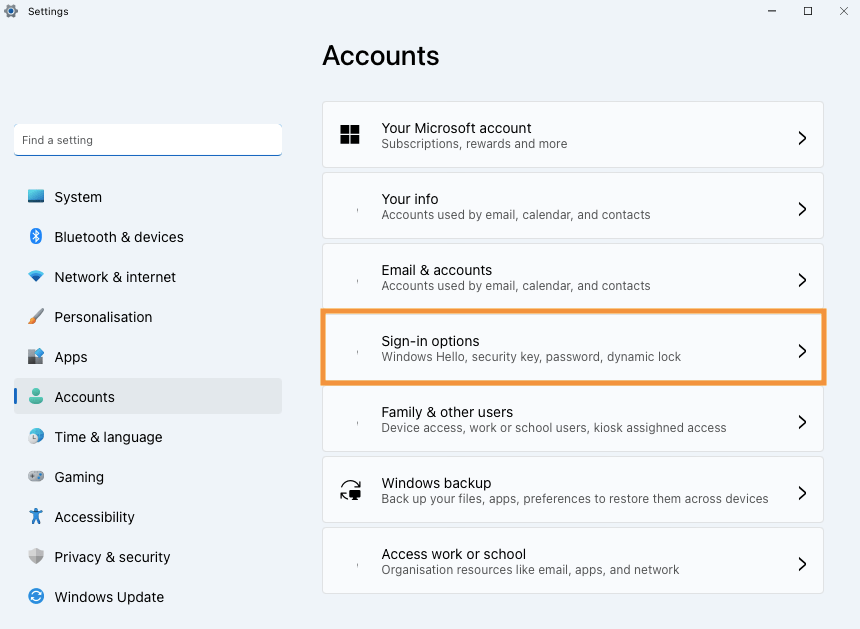
- Find the Ways to sign in section.
- Select the Face Recognition Windows Hello) option.
- Click the Set up button.

- Click the Get Started button.
- Confirm your account password.
- Place your face directly on the camera as indicated in the wizard.
- Continue with the onscreen instructions to capture your face from various angles.
Note: If you have the biometric reader, also follow the instructions to capture your fingerprint from various angles.
After following the steps above, Windows Hello will avoid using passwords and use a fast and secure method of authentication when logging into Windows 11.
Summary
Learn how to setup face recognition on Windows 11 and biometrics using Windows Hello. And no longer having to enter complex passwords to keep your data safe.
So, follow the steps above and let us know in the comments if Windows Hello is working properly on Windows 11.
