
If you want to know how to change keyboard layout in Windows 11, read this post. When you install Windows 11, it will ask you what your keyboard language is. That is, in what language you want to type. But, if you prefer a different layout, you can always add.
Knowing how to change keyboard layout in Windows 11 is very convenient. Because the user will have easy access to special characters of a certain language, such as “Ç” or “Ô in Portuguese or “漢字” in Japanese.
In this post, we will guide you through the necessary steps to know how to change the keyboard layout for any language.
How to switch keyboard language on Windows 11
To configure the keyboard language in Windows 11, follow the steps below:
- Open Settings.
- Select Time and Language.
- Click Language and Region.

- Find the Language section.
- Click the default keyboard language ellipsis.
- Select Language Options.

- Find the Keyboard section.
- Click the Add Keyboard button.
- Select the keyboard you want to add.
- Click on the language acronym to switch between keyboard layouts.
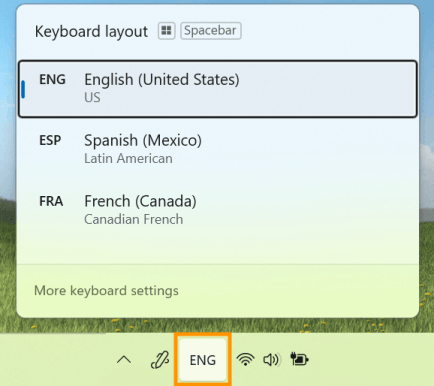
Tip: the shortcut to change language in W11 is Windows Key + Space.
After following the steps above, the system will add the new language to the Windows 11 keyboard and you will be able to switch between the different layouts whenever you want.
Summary
Learn how to add keyboard language on Windows 11.
So, follow the steps above and tell in the comments if you managed to change Windows 11 keyboard language.
